|
|
||
| Baby Blue 3d Text
We're going to make some clean 3D text with some of the built in effects in Photoshop. |
||
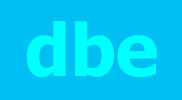 |
|
|
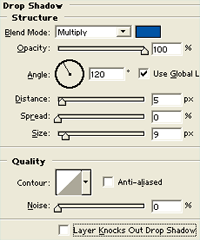
|
|
|
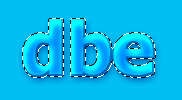
|
|
|

|
|
|
|
Home |
Search |
Site Map |
Tips |
Free Stuffs |
Resources |
Community |
About |
Email
|
||