|
|
||
| Making a Circle or Square
I made a circle for this tutorial but I'll tell you what to do if you want to make a square. |
||
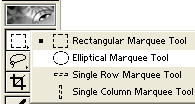 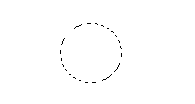
|
|
|
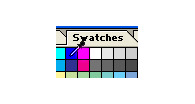 |
|
|
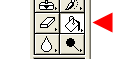 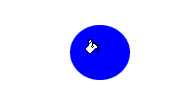
|
|
|
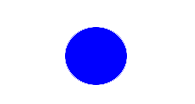
|
|
|
|
Home |
Search |
Site Map |
Tips |
Free Stuffs |
Resources |
Community |
About |
Email
|
||