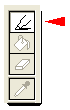|
|
||
| Extract Command
The Extract command in Photoshop enables us to isolate a foreground object from its background. |
||
 |
|
|
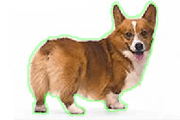 |
|
|
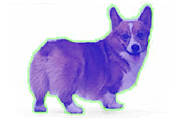 |
|
|
 |
|
|
 |
Here's my final image. I inserted a different background that could match the image. |
|
|
Home |
Search |
Site Map |
Tips |
Free Stuffs |
Resources |
Community |
About |
Email
|
||