
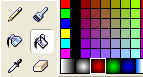




Back to Flash Tutorial
Home |
Search |
Site Map |
Tips |
Free Stuffs |
Resources |
Community |
About |
Email
Design by eric.com © 2002 Eric C. Lopez. All Rights Reserved.
|
|
Tips
|
||
| Gems | |||

|
|
||
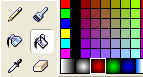
|
|
||

|
|
||

|
|
||

|
|
||

|
Back to Flash Tutorial |
||
|
Home |
Search |
Site Map |
Tips |
Free Stuffs |
Resources |
Community |
About |
Email
|
|||