|
|
||
| Layer Style
Shadows & Glows / Bevel & Emboss |
||
| Drop Shadows & Glows
First in line is the Drop Shadow effect, probably the most used one out of all. I use it quite a bit my self. The Shadow effect along with the Glow effect contain most of the same general options.
|
||
| Drop Shadows & Glows Samples
Now I'll show some variations for each of the effects. I put a description next to each one. |
||

|
Drop Shadow 1 Drop Shadow at default setting |
|
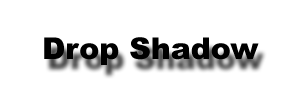
|
Drop Shadow 2 Drop Shadow at default setting with 15 for distance. |
|

|
Drop Shadow 3 Change text to blue.Default setting. Opacity: 100 Distance: 4 Spread: 4 |
|

|
Inner Shadow Start with the inner shadow at default setting. Opacity: 90 Distance: 3 Spread: 3 |
|

|
Inner Glow Text Color: Pastel Blue Glow Color: Light Blue Mode: Screen Opacity: 100 Spread: 14 Edge |
|
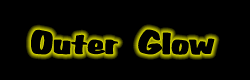
|
Outer Glow Outer Glow at default setting. Color: Bright Yellow Opacity: 100 Spread: 4 |
|
|
Home |
Search |
Site Map |
Tips |
Free Stuffs |
Resources |
Community |
About |
Email
|
||