Don't use a Preloader unless you're sure your movie needs to be preloaded. Usually movies around 15-20k would not need one. So check the file size before making a preloader.
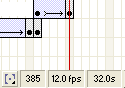
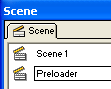
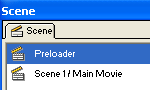
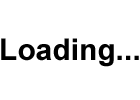


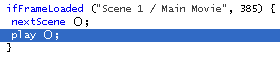
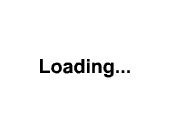
Back to Flash Tutorial
Home |
Search |
Site Map |
Tips |
Free Stuffs |
Resources |
Community |
About |
Email
Design by eric.com © 2002 Eric C. Lopez. All Rights Reserved.