|
|
||
| Screws
|
||
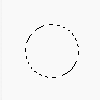 |
|
|
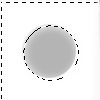 |
|
|
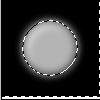 |
|
|
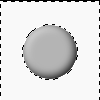 |
|
|
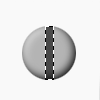 |
|
|
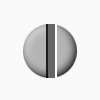 |
|
|
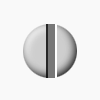 |
|
|
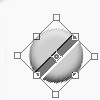 |
|
|
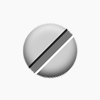 |
||
|
Home |
Search |
Site Map |
Tips |
Free Stuffs |
Resources |
Community |
About |
Email
|
||