|
|
||
| Text Panel
This tutorial shows how to make a transparent text panel with a drop shadow over an image or Photo. |
||
 |
|
|
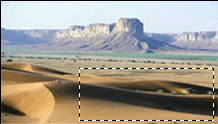 |
|
|
 |
|
|
 |
|
|
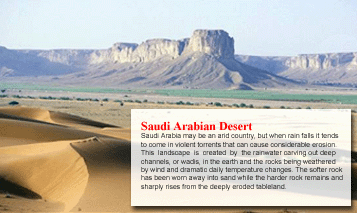
|
||
|
Home |
Search |
Site Map |
Tips |
Free Stuffs |
Resources |
Community |
About |
Email
|
||